MSX Mouse Converter can convert IBM PS/2 standard mouse to MSX Joyport interface.
Designed by Denjhang's Retro Hardware in Malaysia
Buy with confidence.
Our Tindie Guarantee protects your purchase from fraud. Learn More
What is it? MSX Mouse Converter can convert IBM PS/2 standard mouse to MSX Joyport interface. Why did you make it? I want to run SymbOS on my Omega MSX2+ or uMSX, but lack a mouse. However an origina…
Read More…MSX Mouse Converter can convert IBM PS/2 standard mouse to MSX Joyport interface.
I want to run SymbOS on my Omega MSX2+ or uMSX, but lack a mouse. However an original MSX mouse is expensive and difficult to buy, so I found this on Google:
use-10eu-connect-modern-mouse-msx
This link shows making a mouse converter using an Arduino UNO, actually an Arduino nano will work too.
At the same time, I tried the Atiny2313 version:
do-it-yourself-ps2-mouse, without success.
I will give away a MINI USB data cable. If you don't like the 2014 version firmware, you can upload the 2013 version firmware to the Arduino Nano by yourself. Older versions of firmware are easier to initialize, but do not support mouse wheel mode.
The current firmware of this converter is NYYRIKKI 2014 v1.1. This version of the firmware has the following modes:
1 = Mouse (Compatibility mode),Note: This mode does not have SymbOS mouse wheel functionality.
2 = Extended mouse only,Note: This mode has SymbOS mouse wheel functionality.
3 = Extended mouse + Joystick
4 = Joystick,Note:This mode means using the mouse to emulate the MSX Joystick, but this is not easy to use.
5 = Trackball
6 = Touchpad
( = Experimental: Very slow, but works somehow)
I will set the mouse mode to Extended mouse only by default, which is more practical because this mode is specially designed for SymbOS.
Quick how to use:
1. When uMSX is turned off, insert the MSX mouse adapter into the JoyPort 2 of uMSX, and connect the PS/2 mouse to the MSX mouse adapter.
2. Press the uMSX power-on button, and then uMSX will boot up. Enter Sofarun and open \MSXSOFT\HIDTST2.com. Then you will find that nothing happens when you click or move the mouse. At this time, the mouse needs to be initialized.
3. Press and hold the right button of the mouse, then click the reset button of the Arduino Nano of the MSX mouse converter. Release the right button when counting to 4 seconds. When counting to 8 seconds, the TX light of the Arduino Nano will flash once, and then Quickly click the left mouse button and move the mouse. If the initialization is successful, the L light will flash and the TX light will flash, and then the L light will flash intermittently every half second. This is suitable for moving the mouse, the HIDTEST program will have a digital change, but the device type is not displayed correctly. Hold down the left and right mouse buttons simultaneously and move the mouse, then HIDTEST will show the mouse pointer and display the device as MSX Mouse. At this time, press the ESC key to exit, and then open \SYMBOS\SYM.COM to enter SymbOS directly. I have configured the system correctly, please do not change the configuration or driver.
4. If the initialization fails, the L light will not flash, and there will be no response when you click or move the mouse on HIDTEST, then please repeat the third step until successful initialization.
To select operating mode, start "Serial monitor" (or when connected to MSX, power on MSX) while holing down mouse button 2. After two seconds, you can release the button...
To select emulation mode (without saving as default) click the number of times mentioned before mode name to select operating mode and start the emulation by clicking button 2 again.
To select default emulation mode (will be saved to EEPROM until this process is executed again) click the number of times as earlier example, but on last click don't lift the button 1 up, but instead push the second button down at a same time.
Example, how to setup Symbos compatible mouse wheel support as default mouse mode:
- Hold down button 2
- Power on MSX
- wait until MSX-logo has disappeared.
- lift up button 2
- click button 1 once
- hold down button 1
- hold down button 2
- release both mouse buttons
If you have "InfoPin" connected (Most arduino boards have LED embedded to board on default pin 13) you can see the current mode during mouse boot (/after setup) by calculating the blinks. If you are connected to PC, you can also read the selected mode from serial.
In "Extended mouse"-modes you can't setup sensitivity as the wheel information is delivered to MSX.
NOTE: This is highly experimental feature and current version has been verified only with Arduino UNO & MSX tR running on R800. On Arduino Pro Nano this was very slow last time I tested, and I don't know what might be wrong... Propably not very usefull anyway...
Before starting:
- Plug Arduino to MSX joystick port 1
- Make sure that MSX joystick pin 5 is not connected to Arduino before plugging in USB-cable (I have used a switch here)
- Extract LOADER.RAW and SendFile.EXE to your Windows PC
Using:
- Start SendFile.EXE
- Type in Arduino's COM-port number.
- Browse for MSX standard BIN-file you want to run (as example I've added REDZONE.BIN)
- Click "Send"
- When asked to type "load command" type this line on MSX:
A=&HFA00:DEFUSR=A:FORI=0TO1:I=1+PAD(0):POKEA,PAD(1):A=A+1:NEXT:A=USR(0)
... The program will be loaded & started on MSX.
~NYYRIKKI
No country selected, please select your country to see shipping options.
No rates are available for shipping to .
Enter your email address if you'd like to be notified when MSX PS/2 mouse converter can be shipped to you:
Thanks! We'll let you know when the seller adds shipping rates for your country.
| Shipping Rate | Tracked | Ships From | First Item | Additional Items |
|---|---|---|---|---|
|
:
|
encourage buyers to pay for insured rates
Buy with confidence.
Our Tindie Guarantee protects your purchase from fraud. Learn More
Kuala Lumpur, Federal Territory of Kuala Lumpur, Malaysia
39 Reviews | 297 Orders

$399.00
Free Shipping!

$999.00
Free Shipping!
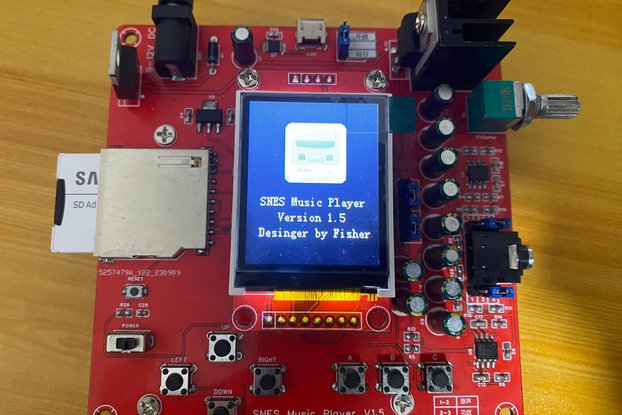
$225.00
Free Shipping!

$337.00
Free Shipping!

$99.00
Free Shipping!

$399.00
Free Shipping!

$198.00
Free Shipping!

$158.00
Free Shipping!
By clicking Register, you confirm that you accept our Terms & Conditions
We recognize our top users by making them a Tindarian. Tindarians have access to secret & unreleased features.
We look for the most active & best members of the Tindie community, and invite them to join. There isn't a selection process or form to fill out. The only way to become a Tindarian is by being a nice & active member of the Tindie community!
