Mini oscilloscope clock 2AP1a crt cathode ray tube optional wifi or gps module for auto set option
Designed by Oscilloscope clocks in United States of America
Buy with confidence.
Our Tindie Guarantee protects your purchase from fraud. Learn More
This is a store featuring my homemade electronic novelty clocks, made using obsolete electronic tubes, and my kits designed for diy for these clocks.
Mini oscilloscope clock featuring 2AP1A cathode ray tube. Homemade design, OSC4.6, original firmware. https://www.youtube.com/shorts/FDQU7QoGsUA https://www.youtube.com/shorts/zgsWiiW2UCg Instruction…
Read More…Mini oscilloscope clock featuring 2AP1A cathode ray tube. Homemade design, OSC4.6, original firmware. https://www.youtube.com/shorts/FDQU7QoGsUA https://www.youtube.com/shorts/zgsWiiW2UCg Instruction set for OSC4.6:
When plugged in, the blue led should light immediately, and there should be a small click sound of the relay engaging. The orange (neon) bulb should light.
After several minutes, the filament should warm sufficiently, and the screen should display 1 (number one) for 60HZ (USA) or 0 (number zero) for 50HZ (some other countries).
Sometimes the wrong frequency is erroneously detected. In this case, please unplug the clock, wait until the led goes off, and then plug it back in.
To start in manual time set mode, press "slow set" button once, and the screen will enter run mode. The time set buttons are a pair situated close together. One is fast set, and the other is slow set. The toggle button is on the side. Press this once and hold for one second to toggle the display on/off. To manually turn the display on/off, press the toggle button (separate from the two set buttons).
Selecting timezone and date mode on/off and GPS / Wifi auto set mode (if equipped): Note: In most cases the time zone has already been set by default so the following step will not be necessary for most.
To select your time zone (if using GPS or Wifi autoset) you must start from the startup screen (number “1†or “0†displayed after plugin)
If the clock is plugged in already, unplug it to start this procedure.
From the start screen ("1" or "0"):
Press the toggle button once to select the timezone, please refer to the list below to find your timezone number.
Press fast set to increment through the selections to choose the number for your time zone.
Press slow set twice to enable the time zone selected and return to setup.
To enable GPS / Wifi autoset (if equipped), press fast set once and the screen will momentarily blank and then display “0†or "2". If enabled, the date will display on seconds count 50-53. Press toggle to change the selection between 0 and 2. 0 = no date displayed 2 = date displayed When your selection is displayed, press fast set twice to enter GPS/Wifi set mode. The display will be "3" while the module is searching for satellite or network. When data is found/ locked, the screen will enter run mode. This can take up to twenty minutes, depending on your location.
To set up the WifiModule (if equipped), please follow these steps:
Connect to the network named "WifiModule" on your device (you may need to first disconnect from other networks) Open your browser and type "192.168.4.1" in the address bar. This should open the webpage WifiModuleConnect, where you can enter your SSID (network name) and password. Click "submit" and the module should connect and the clock should display the time. SSID & password will be saved. To erase the network (if a SSID & password is already saved), press the reset button on the module and power the clock down and restart it after ten seconds. Please refer to the doc "Wifimoduleconnect" for help - http://www.oscilloscopeclocknixiecrt.com/WiFiModuleConnect
To program the preset on/off times:
Press the fast set & slow set buttons at the same time, and the screen should display the clock face without hands. Press the fast set button again, and the hours hand should appear. Each time that button is pressed, the hours hand should increment once. When the desired hour is shown for ON time (AM only), press the slow set button once to confirm, and the colons (dots) should appear. This indicates the ON time is set. Press either button once to enter the OFF time set mode. Follow the same procedure, and after the OFF time is confirmed (colons appear), either press slow set to enter normal timekeeping (fast set, slow set) mode, or to set the second set of preset on/off times, press fast set and follow the same procedure, except this time you will be selecting first a PM on time, then an AM off time. Press either button to exit sleep/wake and enter run mode.
To erase the preset times: Follow the same procedure as in setting up the times, except just select 12:00 each time and move on until the on / off times are all set to 12:00.
Note: If the GPS autoset is not enabled, the clock will display 12:00 AM to start, so if the present time is after noon, you will need to advance the time past 12:00 in order to reach the PM hours, else the preset on/off times may be reversed. I.E.: if the present time is 8:00 PM, you need to advance PAST 8:00 once, and then stop at 8:00. If GPS autoset is enabled, the correct time will set automatically at this point.
Display modes:
To set the display for digital only, analog only or alternating:
Note: This is only included in the gps/wifi program, which is the 18f2685 PIC.
Press slow set & toggle buttons simultaneously.
Press fast set to cycle through the options,
0= alternating
1 = analog only
2 = digital only
3 = big digital
When your selection is shown, press slow set to set & it will return to ‘run†mode.
Time Zones :
1 = EST 2 = CST 3 = MST 4 = PST 5 = AKST 6 = HAST 7 = BST 8 = CEST 9 = MSK 10 = PHT 11 = ACST 12 = GST 13 = AEST
No country selected, please select your country to see shipping options.
No rates are available for shipping to .
Enter your email address if you'd like to be notified when Mini oscilloscope clock OSC4.6 original vector can be shipped to you:
Thanks! We'll let you know when the seller adds shipping rates for your country.
| Shipping Rate | Tracked | Ships From | First Item | Additional Items |
|---|---|---|---|---|
|
:
|
Buy with confidence.
Our Tindie Guarantee protects your purchase from fraud. Learn More
Finksburg, MD, United States of America
Ships from United States of America.
4 Reviews | 104 Orders

$265.00
Free Shipping!
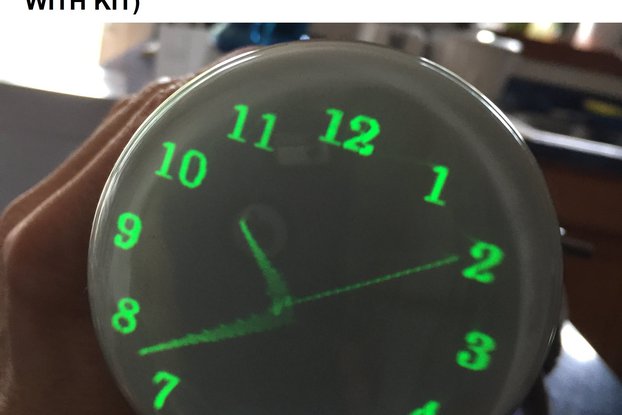
$130.00
Free Shipping!

$300.00
Free Shipping!

$250.00
Free Shipping!

$105.00
Free Shipping!

$275.00
Free Shipping!

$240.00
Free Shipping!

$250.00
Free Shipping!

$175.00
Free Shipping!

$10.99
Free Shipping!

$200.00
Free Shipping!

$100.00
Free Shipping!
By clicking Register, you confirm that you accept our Terms & Conditions
We recognize our top users by making them a Tindarian. Tindarians have access to secret & unreleased features.
We look for the most active & best members of the Tindie community, and invite them to join. There isn't a selection process or form to fill out. The only way to become a Tindarian is by being a nice & active member of the Tindie community!
